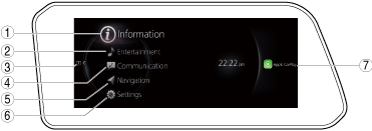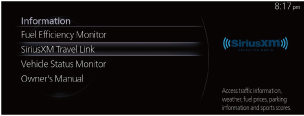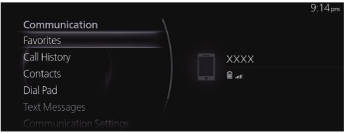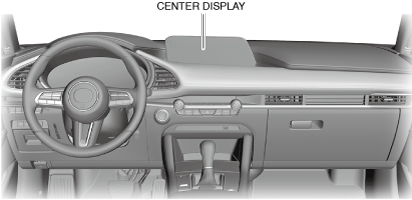CENTER DISPLAY [(US)]
CENTER DISPLAY [(US)]
SM2566535
id1600000004a1
-
Note
-
• iPod, iPhone, and Apple CarPlay are registered trademarks of Apple Inc.• Android, and Android Auto are registered trademarks of Google LLC.
Purpose
Function
Temperature detection function
-
• The center display detects temperature using a temperature sensor.• The center display converts the temperature detected by the temperature sensor to an electrical signal (GMSL signal) and sends it to the CMU.
-
Note
-
• If the center display receives a temperature warning pop-up screen display request signal (GMSL signal) from the CMU, it displays the temperature warning pop-up screen on the LCD.
Display information
-
• The information displayed by the center display is as follows: Refer to the referenced section for details of the displayed information.
|
Display content |
Reference |
|---|---|
|
Home screen
|
(See Home screen.)
|
|
Information screen
|
(See Information screen.)
|
|
Entertainment screen
|
(See Entertainment screen.)
|
|
Communication screen
|
(See Communication screen.)
|
|
Navigation screen
|
(See Navigation screen.)
|
|
Setting screen
|
(See Settings screen.)
|
|
Apple CarPlay™
|
(See Apple CarPlay™.)
|
|
Android Auto™
|
(See Android Auto™.)
|
Home screen
-
• The home screen displays entertainment system information.• When the ignition is switched to ACC or ON (engine off or on), the home screen is displayed in the center display.
bmcozp00000411
|
|
No.
|
Menu
|
|
1
|
Information screen
|
|
2
|
Entertainment screen
|
|
3
|
Notifications screen
|
|
4
|
Communication screen
|
|
5
|
Navigation screen *3
|
|
6
|
Setting screen
|
|
7
|
Apple CarPlay™ *4
|
|
Android Auto™ *5
|
Information screen
-
• Information concerning fuel efficieny monitor, SiriusXM travel link ®, vehicle status monitor, owner’s manual and warnings can be verified.
bmcozp00000412
|
|
Display content |
Reference |
|---|---|
|
Fuel Efficiency Monitor
|
(See Fuel efficiency monitor .)
|
|
SiriusXM travel link ®
|
(See SiriusXM travel link®.)
|
|
Vehicle Status Monitor
|
(See Vehicle Status Monitor.)
|
|
Owner’s manual
|
(See Owner’a Manual.)
|
Fuel efficiency monitor
-
• Displays the fuel efficiency information.
-
Fuel efficiency monitor verification procedure
-
1. Select the “Information” button on the Home screen.2. Select [Fuel Efficiency Monitor] on the information screen to display the guidance.
-
• The buttons on the menu screen operate as follows:
|
Display |
Content |
|
|---|---|---|
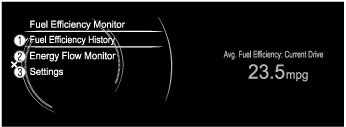 |
1
|
Displays the information regarding the fuel efficiency.
|
|
2
|
Displays the system operation status.
|
|
|
3
|
Displays the settings for the fuel efficiency monitor.
|
|
-
Fuel Consumption
-
• The information regarding the fuel economy is displayed.
|
Display |
Content |
|
|---|---|---|
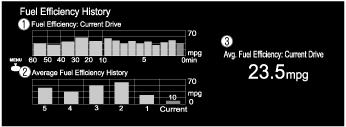 |
1
|
• Displays the fuel economy for the past 60 minutes.
|
|
2
|
Displays the average fuel economy over the past 5 resets and after the current reset.
|
|
|
3
|
• Displays the average fuel economy from when the ignition is switched ON (engine on) to the current time.
• The average fuel economy is updated every 60 s.
• If there is no average fuel economy data, displays “— —”.
|
|
-
Energy Flow Monitor
-
• The information regarding the energy flow monitor is displayed.
|
Display |
Content |
|
|---|---|---|
 |
1
|
The condition of each cylinder is displayed by colors. The operating cylinders are displayed in red.
|
SiriusXM travel link®
-
• Displays the SiriusXM travel link ® information.
-
SiriusXM travel link ® verification procedure
-
1. Select the “Information” button on the Home screen.2. Select [SiriusXM travel link ] on the information screen to display the guidance.
-
• The buttons on the menu screen operate as follows:
|
Display |
Menu |
Explanation |
|---|---|---|
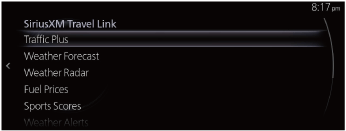 |
Traffic Plus *6
|
Displays continuously updated traffic information on the navigation screen in real time.
|
|
Weather Forecast
|
Displays the weather forecast.
|
|
|
Weather Radar *6
|
Displays items such as weather radar, severe storms, and tropical storm information on the navigation screen.
|
|
|
Fuel Prices *6
|
Displays information for gas stations.
|
|
|
Sports Scores
|
Displays a list of each genre list and the game schedules and match results for teams selected from the list. You can check on the details of a team by registering the team to “My Teams”. Up to 50 items can be registered.
|
|
|
Weather Alerts *7
|
Displays weather information, warnings, and security alerts. You can also turn the notifications on/off by selecting or deselecting the checkbox of “Alert Notifications”.
|
|
|
Parking Information *6
|
Displays information for parking areas.
|
|
|
Subscription Status
|
You can check the status of each service subscription.
|
Vehicle Status Monitor
-
• Displays the vehicle status monitor information.
-
Vehicle Status Monitor verification procedure
-
1. Select the “Information” button on the Home screen.2. Select [Vehicle Status Monitor ] on the information screen to display the guidance.
-
• The buttons on the menu screen operate as follows:
|
Item |
Explanation |
|
|---|---|---|
|
Vehicle Warning Messages
|
If there is a problem with the vehicle, information about the problem is displayed.
|
|
|
Next Service
|
The next maintenance period is displayed.
Date
• The date manually set by the customer is displayed.
Distance
• If “Next Service Date” is set to “Automatic”
• If “Next Service Date” is set to “Manual”
|
|
|
Maintenance Details
|
Engine Oil Level
|
The engine oil level is displayed.
|
|
Distance Until Oil Change
|
The traveled distance until engine oil needs to be replaced is displayed.
|
|
|
Next Service
|
The next maintenance period manually set by the customer is displayed
|
|
|
Tire pressure monitor
|
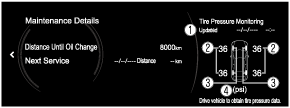 |
|
|
The current tire pressure can be checked.
1. When tire pressures were last modified
2. Air pressure of each tire
3. Condition of each tire
4. Tire pressure units
|
||
|
Vehicle Maintenance Settings
|
Next Service Date
|
The method of setting the next maintenance can be selected from the following.
• Automatic
• Manual
|
|
Set Next Service Date
|
If “Next Service Date” is set to “Manual”, the next maintenance date can be set.
|
|
|
Set Next Service Distance
|
If “Next Service Date” is set to “Manual”, the traveled distance until the next maintenance period can be set.
|
|
|
Reset Oil Change Distance
|
The “Distance Until Oil Change” content can be reset. After replacing the engine oil, perform the reset (engine oil data resetting) of the recorded value in this item.
|
|
Owner’a Manual
Entertainment screen
-
• When the entertainment button on the home screen is selected, the entertainment screen is displayed. The following audio functions in the table below are available.
bmcozp00000418
|
|
Display content |
Function |
|---|---|
|
FM
|
Switches to FM radio screen.
|
|
AM
|
Switches to AM radio screen.
|
|
SiriusXM ®
|
Switches to SiriusXM ® satellite radio screen.
|
|
Pandora ®
|
Switches to Pandora ® screen.
|
|
Bluetooth <Device Name>
|
Switches to Bluetooth ® audio screen.
|
|
USB1 <Device Name>
|
Switches to USB audio/USB video screen.
|
|
USB2 <Device Name>
|
Switches to USB audio/USB video screen.
|
-
Note
-
• When iPhone® is connected to the USB port of the USB port/SD card slot hub, Apple CarPlay™ is indicated at the position of USB1 indicated on the center display.• When Android™ is connected to the USB port of the USB port/SD card slot hub, Android Auto™ is indicated at the position of USB1 indicated on the center display.
Communication screen
-
• SMS (Short Message Service), and Hands-free telephone (HF/TEL) functions can be used.
bmcozp00000419
|
|
Display content |
Function |
|---|---|
|
Favorites
|
Switches to the favorite screen.
|
|
Call History
|
Displays the call history.
|
|
Contacts
|
Displays the phone book.
|
|
Dial Pad
|
Switches to the dial screen for phone number input.
|
|
Text Messages
|
Switches to the tyext messages screen.
|
|
Communication Settings
|
Switches ON/OFF of the SMS notification function.
|
-
Note
-
• If Bluetooth ® communication is not established between a mobile device such as a Bluetooth ®-enabled smart phone, the functions dependent on the mobile device are displayed in gray and they are not available.• If there any unread notification or SMS, the number of unread messages is displayed beside each item name. The number of missed call is displayed next to “Call History”.
Navigation screen
-
• When the navigation button on the home screen is selected, the navigation screen is displayed. Navigation information such as the current position and route guidance to destination is displayed on this screen.
Settings screen
-
• The following settings can be changed. For details, refer to the [ENTERTAINMENT SYSTEM] setting function. (See ENTERTAINMENT SYSTEM [(US)].)
|
Menu |
Reference |
|
|---|---|---|
|
In-Vehicle Displays
|
(See ENTERTAINMENT SYSTEM [(US)].)
|
Configures settings and content for all in-vehicle displays.
|
|
Sound Settings
|
Configures the in-vehicle listening experience.
|
|
|
Vehicle Settings
|
Configures vehicle convenience features.
|
|
|
Safety Settings
|
Configures safety and driver assistance features.
|
|
|
Connectivity Settings
|
Connection settings can be configured for linking Bluetooth® and Smartphone functions.
|
|
|
System Settings
|
Configures language, time, and other general settings.
|
|
Apple CarPlay™
-
Apple CarPlay™ home screen display procedure
-
• The Apple CarPlay™ home screen is displayed when any of the following operations are performed.
-
― Select [Apple CarPlay™] on home screen.― Long-press center display/commander switch HOME button.
-
-
• The display content is as follows.
Apple CarPlay™ mode home screen
|
Display |
Content |
|
|---|---|---|
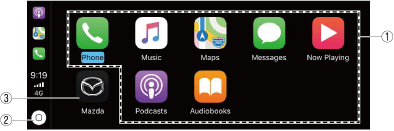 |
1
|
Launch the Apple CarPlay™ application.
|
|
2
|
Displays the Apple CarPlay™ home screen.
|
|
|
3
|
Displays the Mazda Connect screen.
|
|
Android Auto™
-
Android Auto™ home screen display procedure
-
• The Android Auto™ home screen is displayed when any of the following operations are performed.
-
― Select [Android Auto™] on home screen.― Long-press center display/commander switch HOME button.
-
-
• The display content is as follows.
Android Auto™mode home screen
|
Display |
Content |
|
|---|---|---|
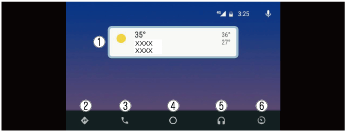 |
1
|
Displays the use history of each application. The displayed contents differdepending on the application that has been started and its status.
|
|
2
|
Switches to the map application.
|
|
|
3
|
Switches to the call mode.
|
|
|
4
|
Displays the Android Auto™ home screen.
|
|
|
5
|
Switches to the Music application.
|
|
|
6
|
Switches to the Mazda Connect screen.
|
|
Construction
bmcozp00000422
|