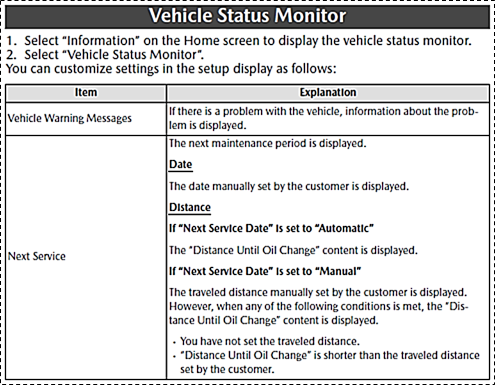09-19-18 – NEXT SERVICE DATE SETTING CHANGES TO MANUAL BY ITSELF AND/OR DISPLAYED AVERAGE FUEL ECONOMY GRADUALLY GETS WORSE WITHOUT RESET
09-19-18 – NEXT SERVICE DATE SETTING CHANGES TO MANUAL BY ITSELF AND/OR DISPLAYED AVERAGE FUEL ECONOMY GRADUALLY GETS WORSE WITHOUT RESET
SI121474
TSB NUMBER: 09-19-18
TSB ISSUE DATE
17/10/2019
BULLETIN NOTES
APPLICABLE MODEL(S)/VINS
2019 Mazda3 (Japan built) vehicles with VINs lower than JM1BP******142784 (produced before May 27, 2019)
2019 Mazda3 (Mexico built) vehicles with VINs lower than 3MZBP******113637 (produced before May 28, 2019)
DESCRIPTION
Some customers may experience one or both of the following:
- The “Next Service Date” setting under Vehicle Status Monitor in the center display changes to “Manual” by itself after being set to “Automatic” and even with the “Manual” setting in the display, the internal calculation works as if set to “Automatic”. The “Engine oil change” message is then displayed when the oil deterioration level reaches the threshold. This is caused by a communication error between the PCM, BCM and CMU.
.
- The average fuel economy display in the instrument cluster gradually gets worse after 1,200 miles (2,000 km) of driving without a reset regardless of the actual driving situation. This concern is only present in the display and not in the actual fuel consumption.
To correct these issues, the software of the BCM has been modified.
REPAIR PROCEDURE
1. Perform BCM software update using Mazda Diagnostic And Repair Software (MDARS). Refer to “MDARS – ECU Reprogramming Procedure”.
NOTE:
- For 5HB vehicles, also perform LFU software update. If LFU reprogramming is not performed, it may result in other concerns as stated in TSB SA-036/19.
NOTE: If the current calibration file name on the ECU FILENAME screen is the same as shown below or with a later suffix, reprogramming is not necessary.
| VIN | Body | BCM file name | BCM_SUB file name | LFU file name |
| Start with JM1 (Japan built) |
5HB | BEMD-66S02-J | B0J8-66S03- (BCKB-66S03- for later suffix BCM software) |
BCWK-66S06-E |
| 4SD | BCKA-66S02-M | N/A | ||
| Start with 3MZ (Mexico built) |
4SD | BDTS-66S02-J | N/A |
2. Verify the repair.
MDARS ECU Reprogramming Procedure
NOTE: This procedure explains a generic reprogramming for all Electrical Control Units (ECU) such as PCM, BCM, ESU, etc. Be aware that some sentences and screen images below mention a certain control unit such as “PCM” or “BCM” as an example.
ATTENTION: READ ALL CAUTIONS AND NOTES BEFORE AND AFTER REPROGRAMMING!
CAUTION:
- A poor connection between the vehicle and M-MDS and/or low voltage may result in abnormal termination and/or data corruption. A low battery voltage may cause a reprogramming failure resulting in unexpected ECU replacement.
- Make sure that the following connections are firmly connected, then DO NOT touch the VCM and DLC cable to prevent noise and a poor connection.
- Between the vehicle-side connector and the DLC cable
- Between the PC-side connector and the USB port of the PC
- When reprogramming with MDARS, power consumption and voltage fluctuation are greater than with IDS. Use the Power Supply mode in the Battery Management System (GR8) and connect an AC adapter to the PC to stabilize voltage fluctuation.
BEFORE REPROGRAMMING
NOTE:
- Turn off all electrical loads (i.e. A/C blower, audio system, rear defogger and headlights).
- Perform a self-test and verify no DTCs are stored. If any DTCs are stored, repair the concern and delete the DTCs.
- Disconnect any aftermarket accessories (non-genuine Mazda accessories).
- Terminate all programs other than MDARS on the PC. Running other programs may interfere with the MDARS performance, resulting in the PC freezing or other problems.
- Perform reprogramming with a proper internet connection. When using a wireless network, make sure the connection is strong.
- Make sure to keep enough free space on the PC’s hard disc. Insufficient free space (less than 1 GB) may result in the PC freezing during reprogramming.
1. Connect the M-MDS to the vehicle.
2. Launch the Mazda Diagnostic And Repair Software (MDARS).
3. Turn the ignition on, then click “Start”.
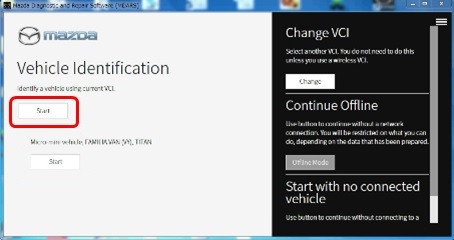
4. Select the “toolbox” tab.
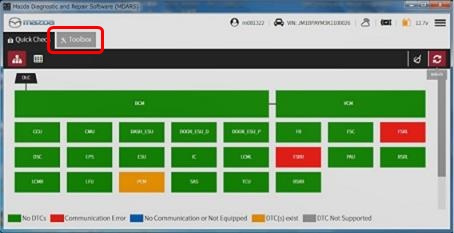
5. Select Work Support group.
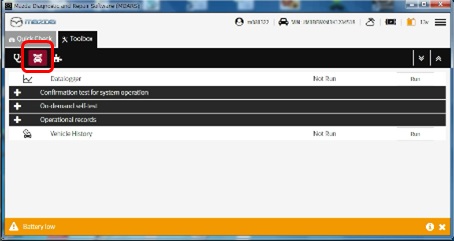
6. Select “Software update”, then click “Run”.
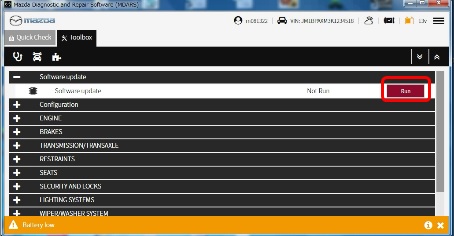
7. Select the ECU to be reprogrammed.
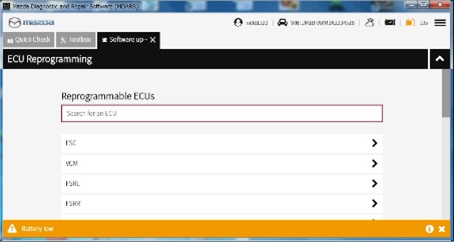
8. Confirm the current and new software versions, then click “Next”.
NOTE: When reprogramming the BCM, two softwares will be shown.
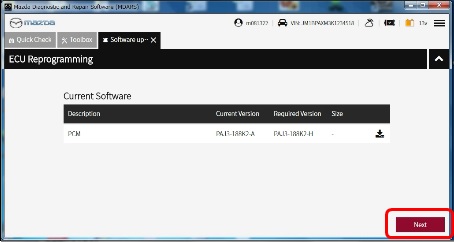
9. Wait for the download, then click “Next”.
NOTE: When reprogramming the BCM, downloading will occur twice.
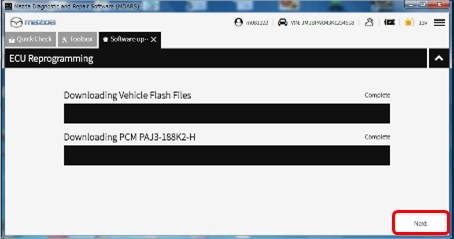
10. Read the screen instructions, then click “Next”.
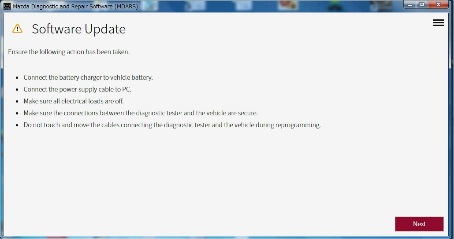
11. Follow the instructions on the screen, then click “Next”.
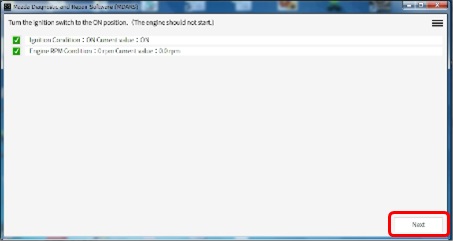
12. Wait for the reprogramming to complete.
NOTE:
- The progress bar will stay at 90% for 30 seconds. This is not a failure.
- When reprogramming the BCM, this process will occur twice.
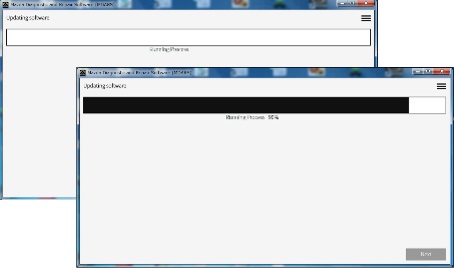
AFTER REPROGRAMMING
NOTE:
- Select “Vehicle History” under “Collect Diagnostic Information”, then click “Run”.
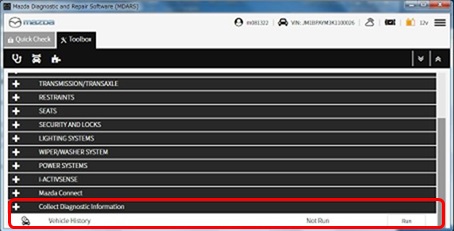
- Confirm the reprogramming on the screen and save the screen copy as a record.
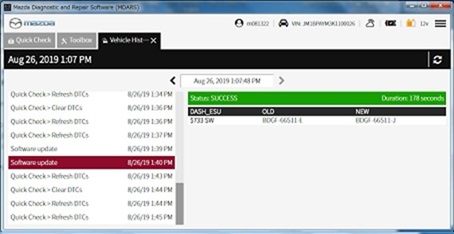
- This warranty information applies only to verified customer complaints on vehicles eligible for warranty repair.
- This repair will be covered under Mazda’s New Vehicle Limited Warranty term.
- Additional diagnostic time cannot be claimed for this repair.
| Warranty Type | 0 |
| Symptom Code | 65 |
| Damage Code | 9W |
| Part Number Main Cause | 5555-67-560 |
| Quantity | 0 |
| Operation Number / Labor Hours: | XXR9JXFX / 0.2 Hrs. |